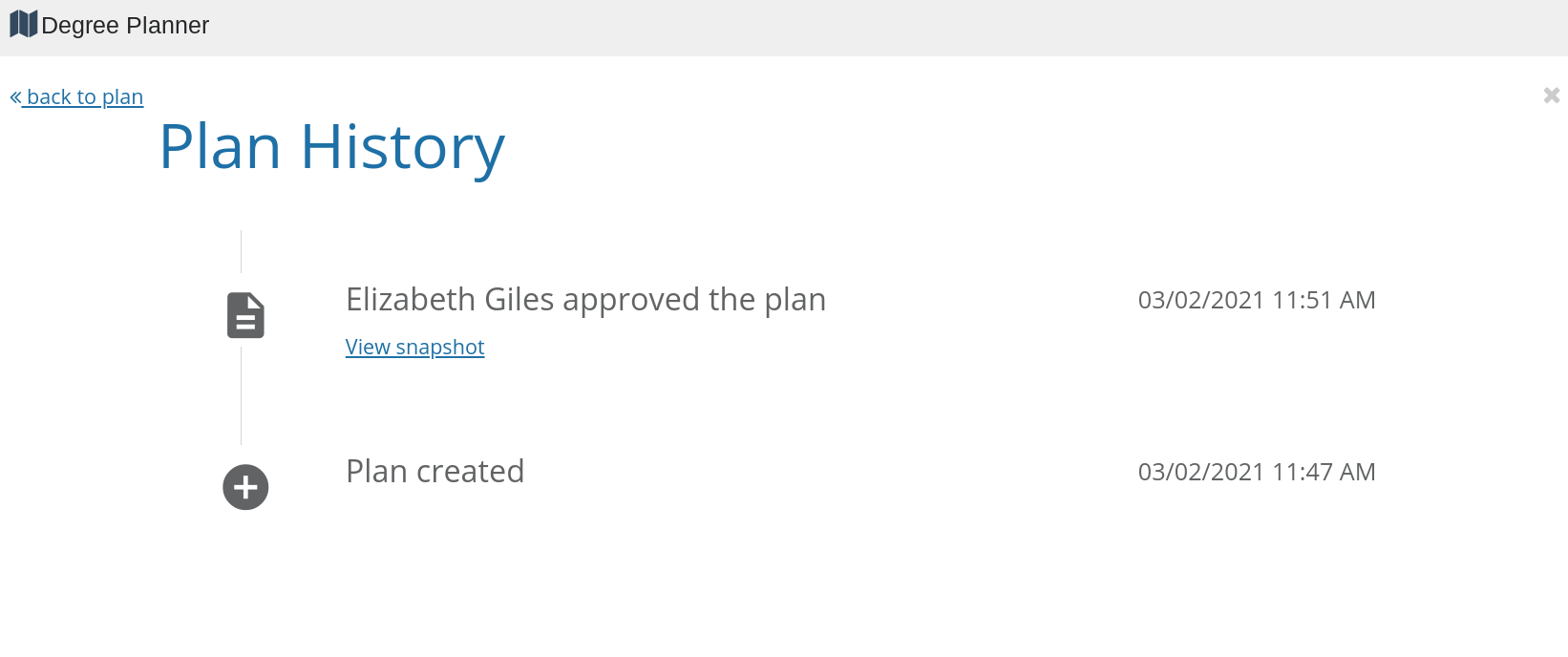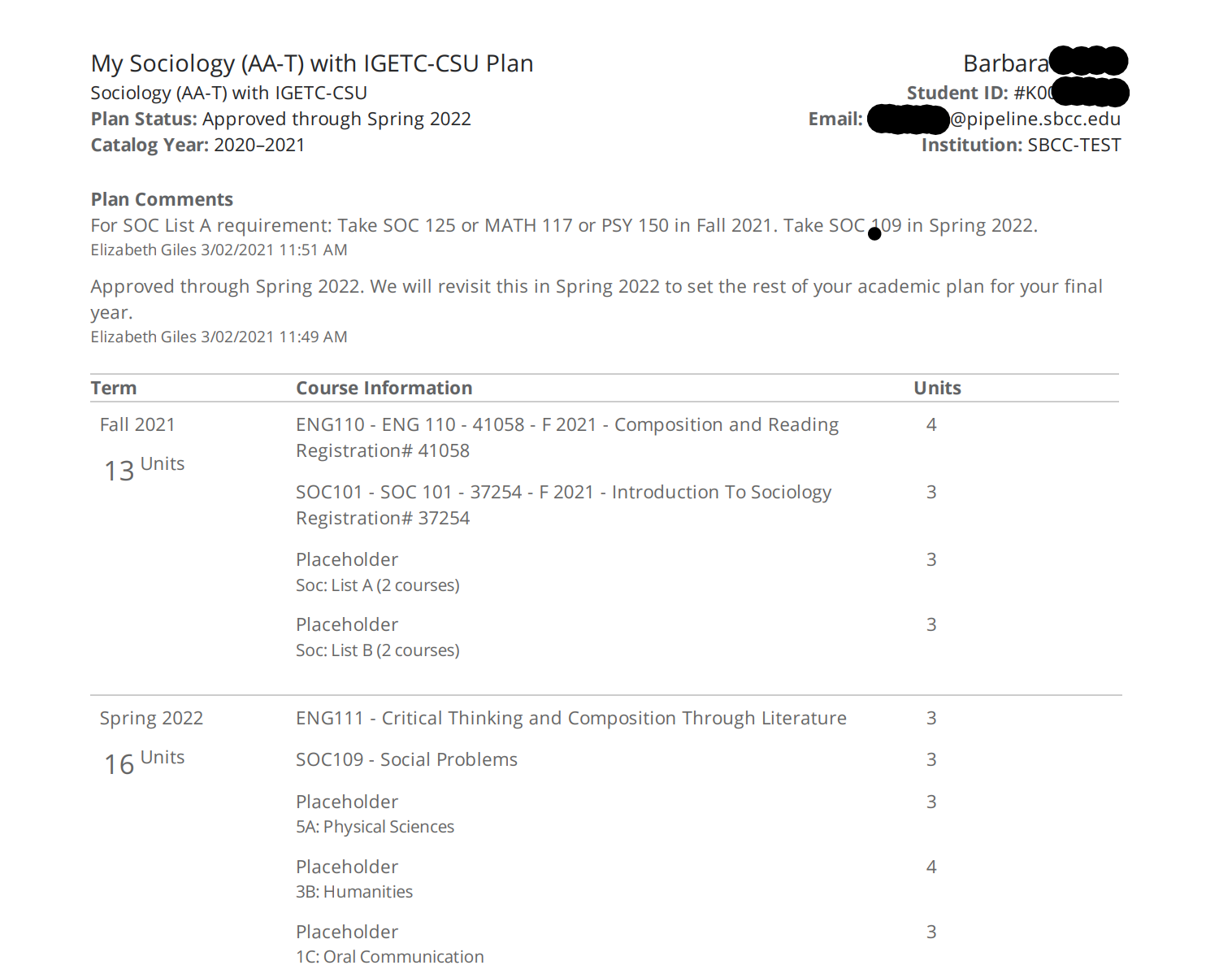How to View Your Student Education Plan in Starfish
Your guide to your educational plan

To create a Student Educational Plan in Starfish Degree Planner contact your Academic Counselor now!
See your Student Education Plan in Starfish Degree Planner |
|
Log into MySBCC1. Log into your MySBCC Account (my.sbcc.edu) |
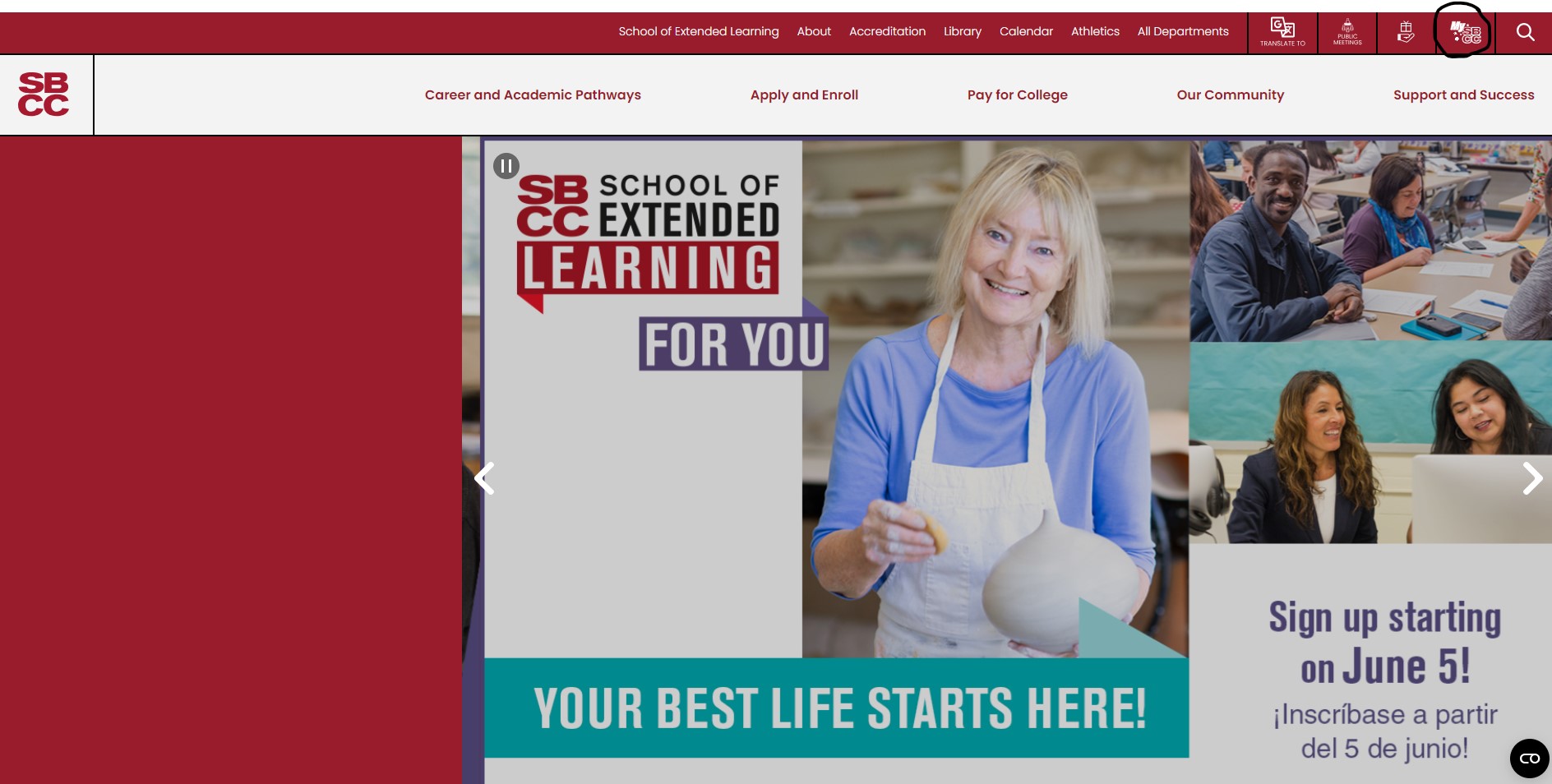 |
|
2. Click on "Starfish" (on the left hand side) |
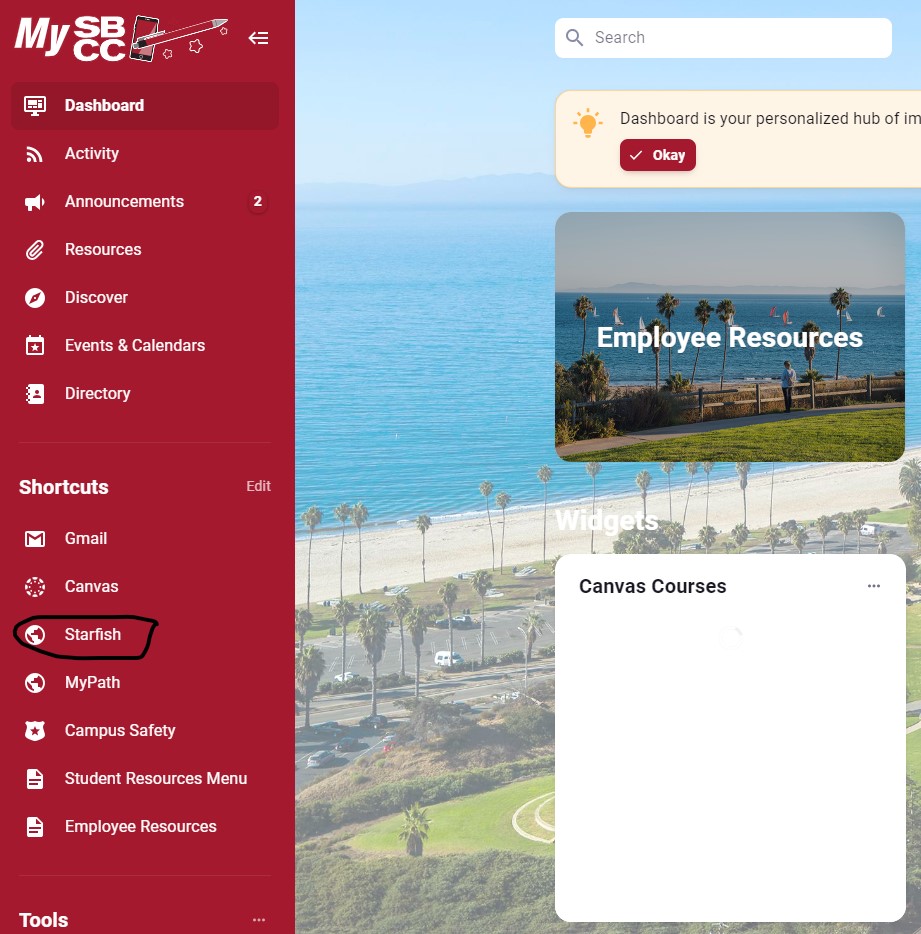 |
In Starfish1. Click on the three bars next to My Success Network (top left) |
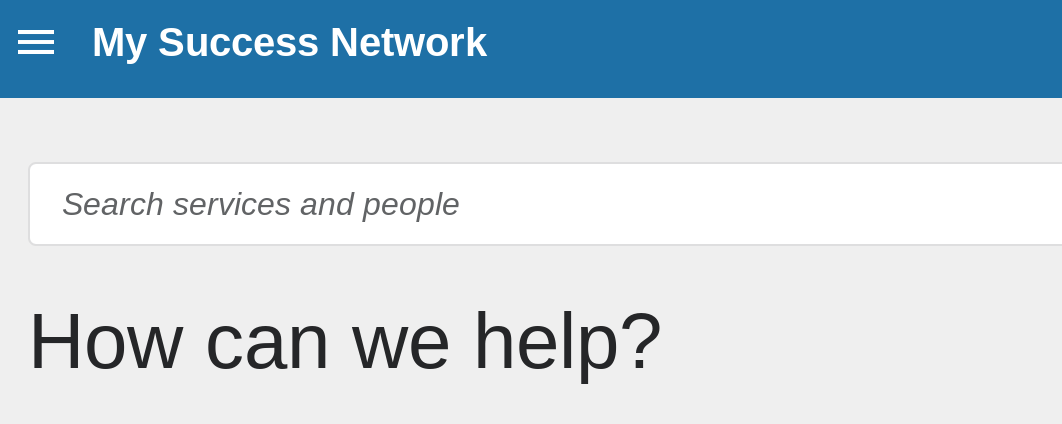 |
|
2. From the menu select "Degree Planner" If you do not see a plan contact your counselor to create a new student education plan (SEP). Do not try to create your own plan; even though the "create plan" button is available you will not be able to create a plan. Click on "My Success Network" (upper right), then on the menu click on "My Success Network" again to access your primary counselor's contact information. |
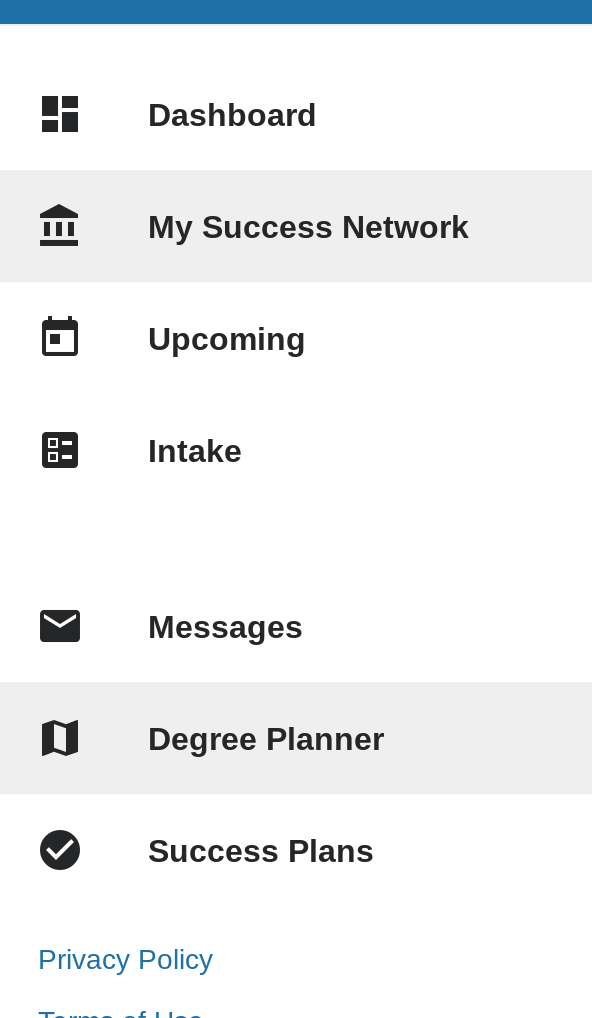 |
Degree PlannerIf a counselor has already created a plan you will see it here. Click on the plan to access it. |
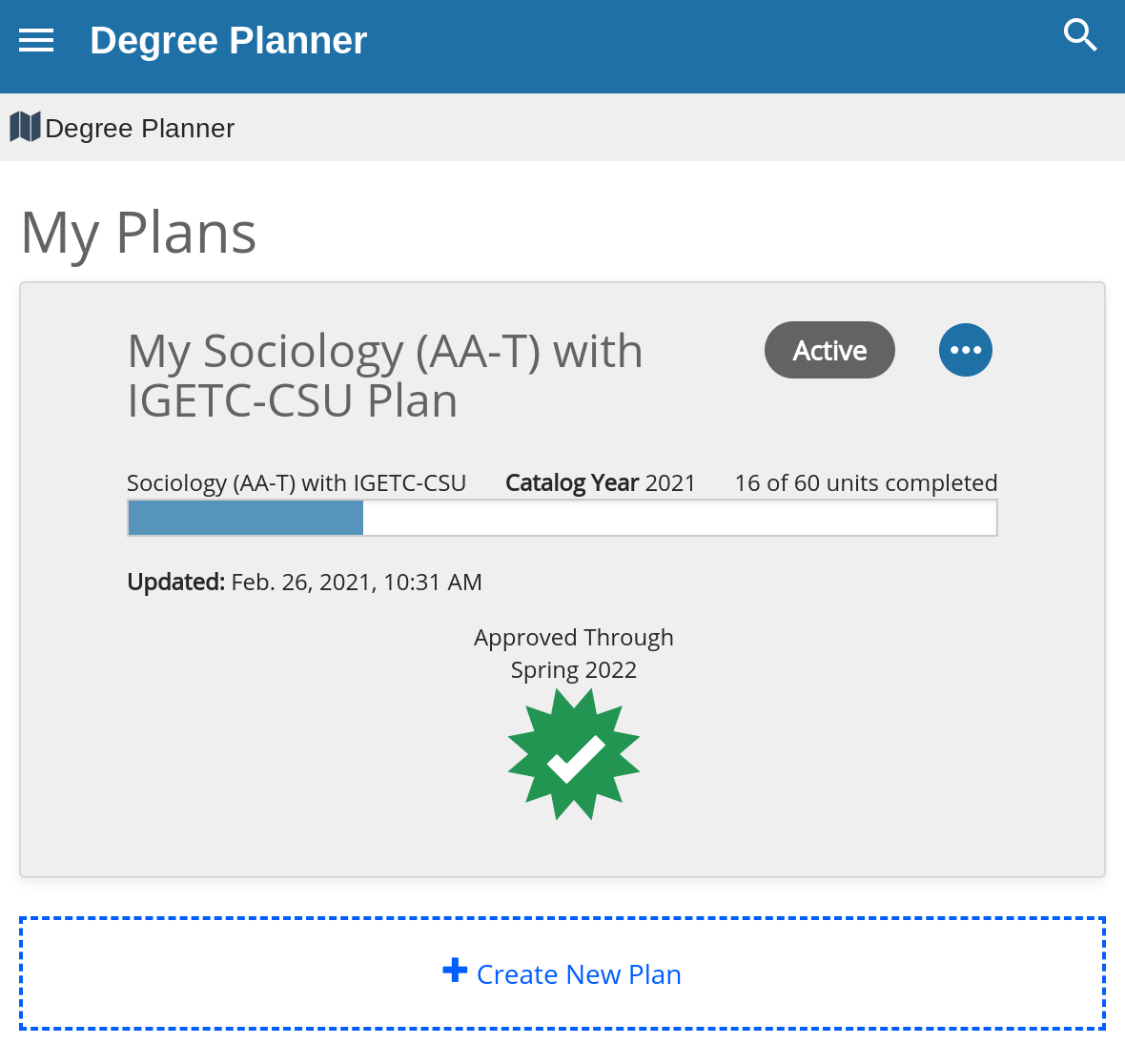 |
Navigating Your PlanThe "Courses" Tab When you click on a plan it will always take you to the "Courses" tab first. This shows you a template of your academic plan, organized by term. |
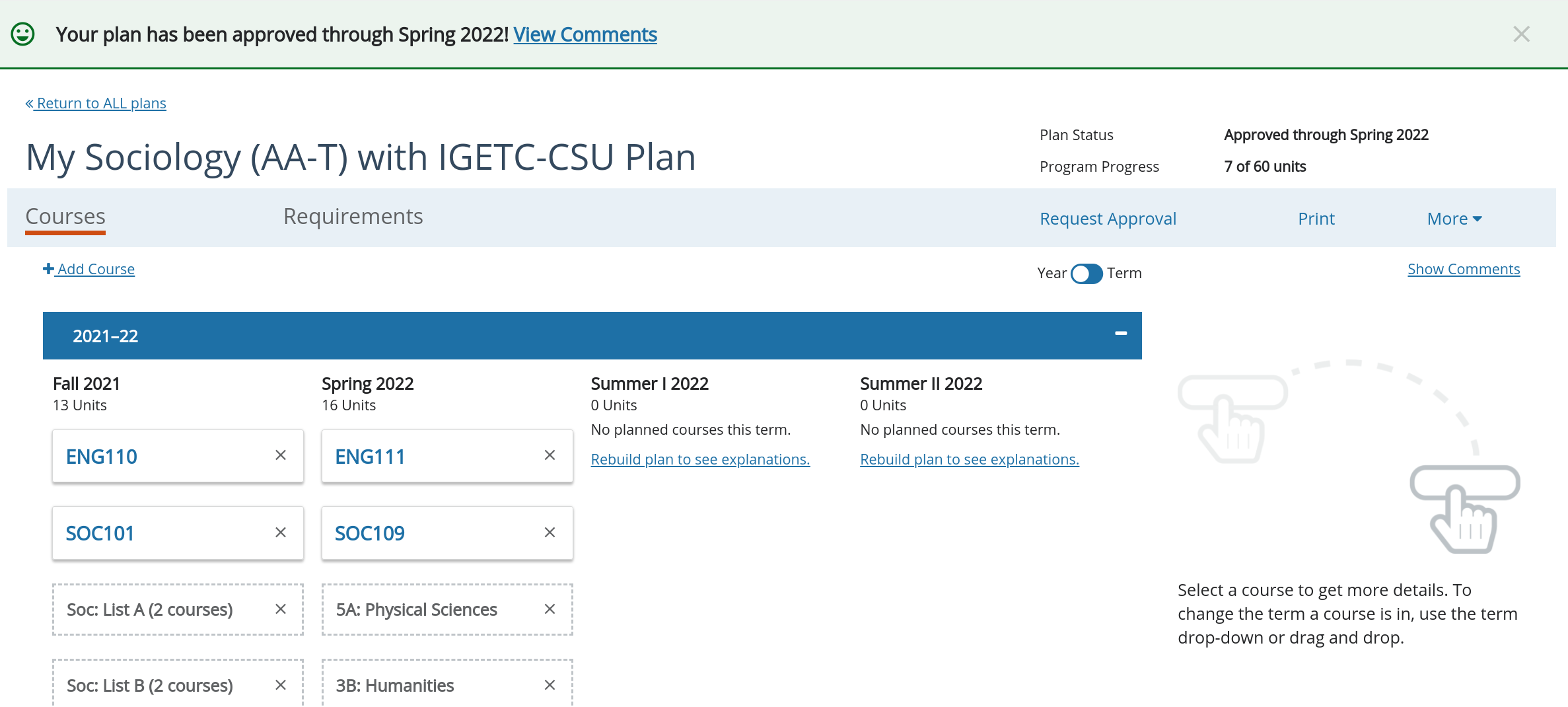 |
| On the "Courses" tab click on "Show Comments" to see important notes from your counselor. | 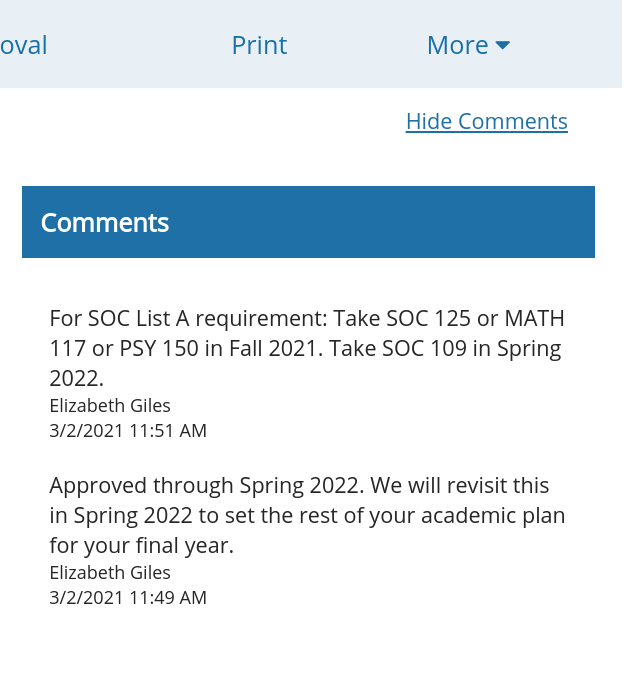 |
|
The "Requirements" Tab "Requirements" is where you will find all of the requirements of your plan and where you can track your progress. Generally, you will see:
|
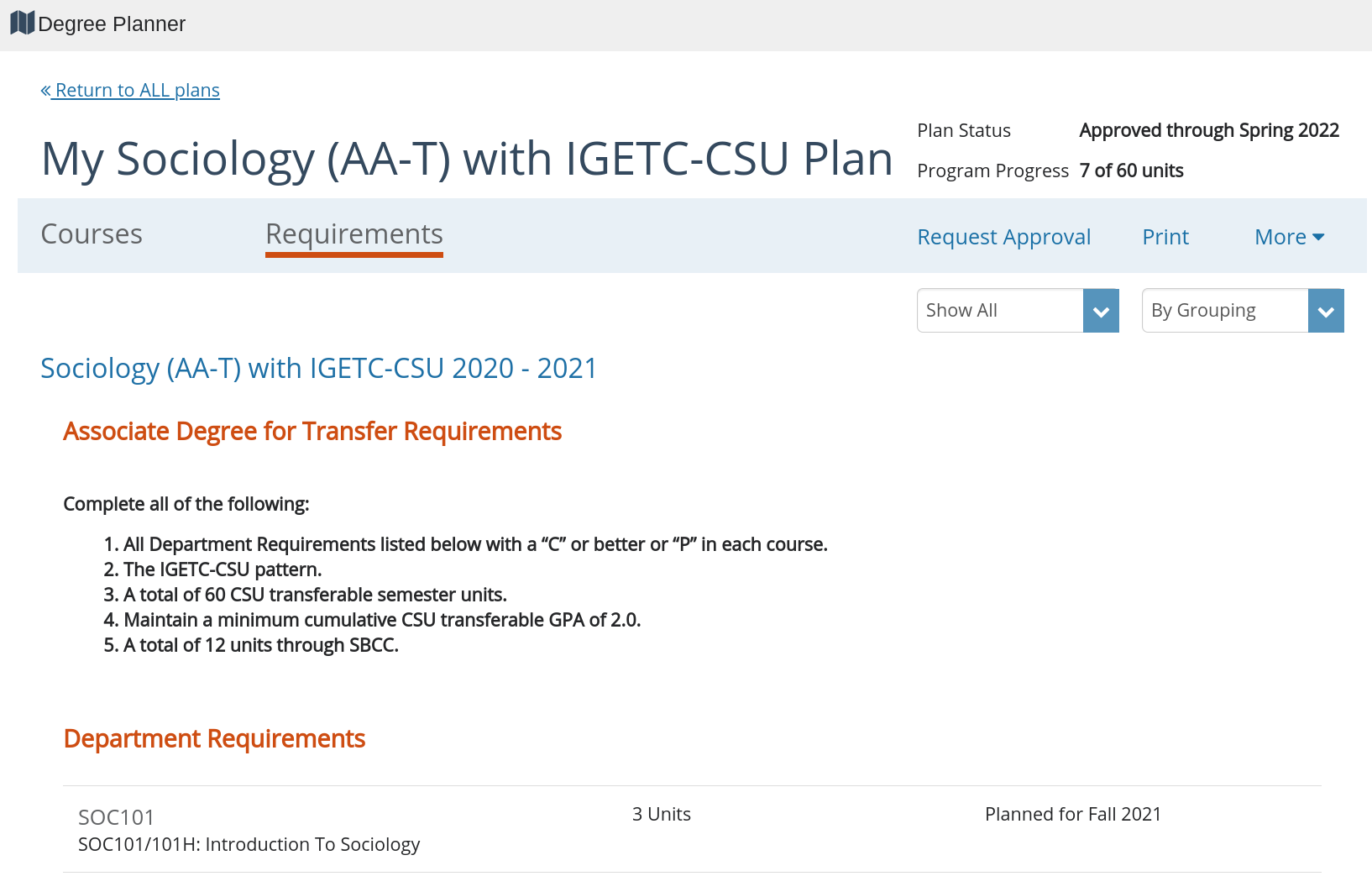 |
|
Important note: The "Request Approval" button does not currently send a message to your academic counselor. DO NOT use this to try to contact your academic counselor as they will not respond. |
|
How to Access Your Student Education Plan (SEP)To access your student education plan (SEP): 1. Click on the "More" button 2. Click on "Plan History" |
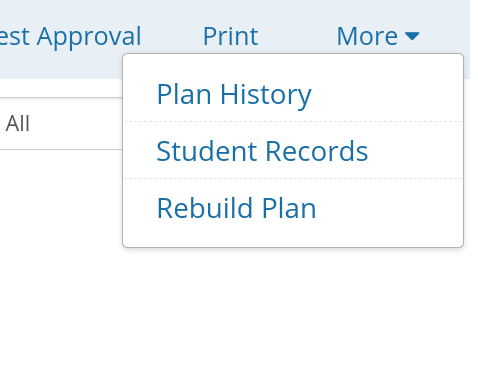 |
|
3. Click on "view snapshot." This PDF "snapshot" is your student education plan (SEP). You may want to download a copy of your SEP for your records or to submit to Financial Aid. IMPORTANT: Only the most recent PDF "snapshot" is your SEP! Any changes made to your plan after the "snapshot" are NOT official until they have been approved by a counselor. |
|
Frequently Asked Questions (FAQ)
An SEP outlines a suggested course of study for the individual student based on major, transfer plans and sequence of courses.
Visit the Academic Counseling Center website for more information: https://www.sbcc.edu/counselingcenter/counselingquestions/studenteducationplan.php
Sections are the courses available in the Schedule of Classes for that term. Each section is identified by a five-digit CRN (Course Reference Number). Course sections can be changed on your plan; you do not have to register in that section.
Go to "My Success Network" in Starfish for your counselor's contact information. Requests for approval sent through Degree Planner will not be approved or responded to.
You can also contact an academic counselor through the Academic Counseling Center: https://www.sbcc.edu/counselingcenter/